How to turn on the iPhone’s new thief-blocking security feature — before hackers ruin your life
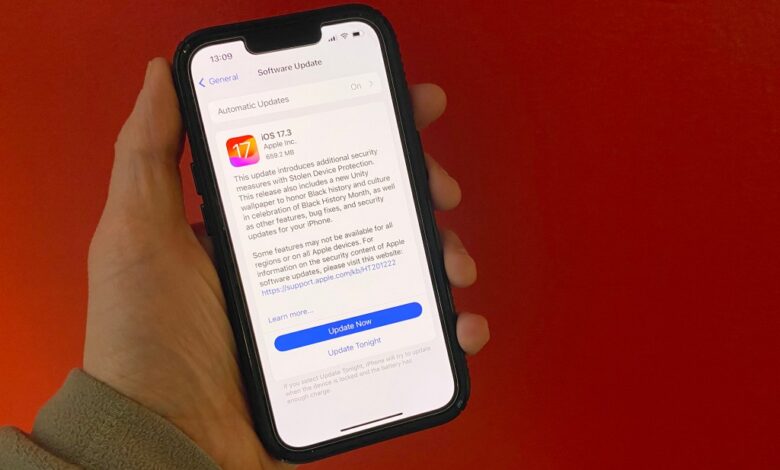
As phone thefts become more sophisticated and increasingly common, Apple has released a new iPhone update that gives users a fighting chance to protect their devices.
The tech giant has unveiled Stolen Device Protection, which initiates barriers that can prevent theft or halt access to an already stolen phone that’s been taken miles away.
Essentially, the new security feature — which was part of the update iOS 17.3 — acts similar to a valet key in a car by removing actions that can lead to sensitive information.
Enabled iPhones will also rely on biometric protections like touch or Face ID for apps tied to passwords and credit card information in lieu of typing in a numeric passcode.
Hour-long waits to change Apple ID passwords and second attempts at touch and face ID are also part of the protection.
“In the event that your iPhone is stolen, the security delay is designed to prevent a thief from performing critical operations so that you can mark your device as lost and make sure your Apple account is secure,” Apple wrote of the new feature, which is only engaged when a phone is in a suspicious area.
“When your iPhone is in a familiar location, these additional steps are not required, and you can use your device passcode like usual.”
Apple says that familiar locations commonly include work, home, and other locations where your iPhone is commonly used.

How to activate Stolen Device Protection
- Enable two-factor authentication in settings under “Password & Security”
- Make sure your iPhone has a password, both Face and Touch ID enabled along with Find My features
- Enable significant locations in locations services
- Find “Face ID & Passcode” in settings and enter your password
- Tap to toggle “Stolen Device protection”




